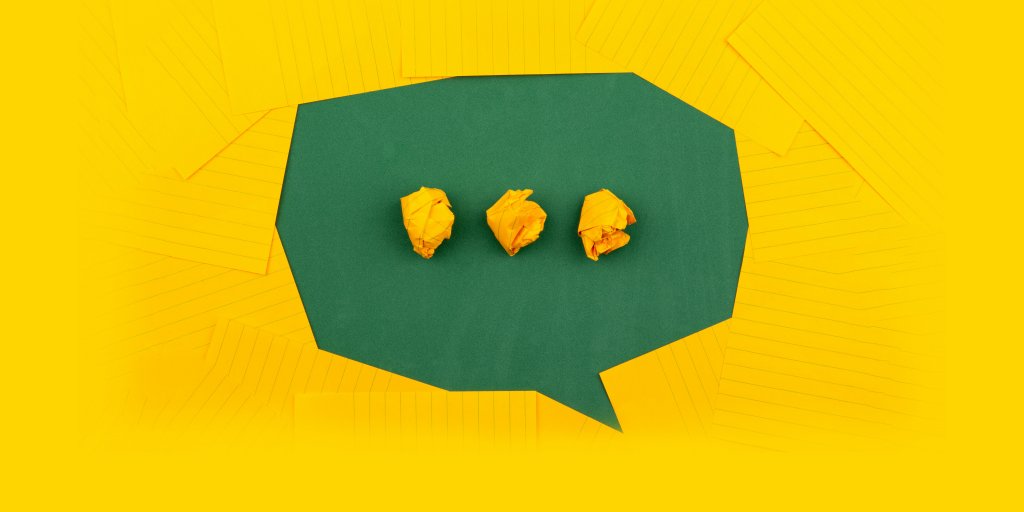Emailing
🟡 To email the whole group, use [email protected]. Please note that all messages sent to the whole group will be moderated for security reasons.
🟢 Attachments can be up to 35MB each, with a total maximum message size of 100MB, but try to avoid heavy emails and use hyperlinks instead.
Managing your subscription
🟡 You can leave the group at any time by clicking the link in the footer of each email you receive.
🟢 However, keep in mind that you can also manage the volume and frequency of emails or temporarily pause all emails without unsubscribing. To do that, click the link in the footer of each email you receive.
When to email the group
🟡 When you have something exciting to share: an important event, a new publication, groundbreaking findings, a strong institutional statement, an opportunity for collaboration or the launch of an exciting initiative. We can help amplify it.
🟢 When you found something useful about scicomm or science in general: a handbook, an online course, a workshop. We can learn together.
🟡 When you are seeking advice, feedback, ideas, partners for your campaigns. We can try to help.
🟢 When you feel like it! 😉
Who we are
It’s about 200 of us at the moment, from around 30 countries, and we are continuing to reach out to other scicomm colleagues to grow further.
Troubleshooting
If you don’t receive emails, try these instructions on how to pre-approve emails coming from the group. If your email client isn’t listed below adding [email protected] as a contact is usually a good first step.
- iPhone of iPad
- Press and hold [email protected] email address
- Select “Add to Contacts”
- Select “Create New Contact”
- Fill in the details and press Done
- Gmail
- Go to https://contacts.google.com
- Click Add Contact at the bottom right of the screen
- Set contact name as “SciComm Network”
- Set contact email as [email protected] or
- Click the cog icon in the top-right corner, and then Settings
- Click on Filters and then Create a new filter
- Enter the email address [email protected] From field
- Click Create filter with this search
- In the box headed When a message arrives that matches this search select Never send it to spam
- Click the Create filter button
- Android Mail
- Open your device’s Contacts app
- Tap Add new contact Add
- Set contact name as “SciComm Network”
- Set contact email as [email protected]
- When you’re finished, tap Save (if you don’t see the Save icon, tap Back)
- Apple Mail
- Go to Mail > Preferences from your Mail menu
- Go to the Rules tab
- Select Add Rule
- Give this rule a name such as “SciComm Network”
- Create a rule that says “If any of the following conditions are met: ‘From’ ‘Contains'” and then paste in “[email protected]”
- From the actions, select Move message to mailbox Inbox
- Click OK
- Outlook
- Click Junk in the Delete section of the Home tab and select Junk E-mail Options from the drop-down menu
- On the Junk E-mail Options dialog box, click the Safe Senders tab, then click Add
- On the “Add address or domain” dialog box, enter [email protected] in the edit box and click OK
- Outlook.com
- Click the cog icon in the top-right corner and then More mail settings
- Select Safe and blocked senders and then Safe senders
- Add the domain of the email you want to pre-approve to the list of Safe senders
- Return to Safe and blocked senders and then select Safe mailing lists
- Add the email address of the online group you want to pre-approve to the list of Safe mailing lists
If you need further assistance, get in touch with Zhenya Tsoy at [email protected].